With ProtonUp-Qt you can download new Proton-GE versions and install them automatically, among other things, in Steam.
Here you can find the newest Proton-GE releases and the changelog of them: Releases · GloriousEggroll/proton-ge-custom · GitHub
Benefits of Proton-GE
- Faster updates
- vk3d3d / dxvk lastest git updates
- Vanilla version of WINE
- If you have problems with movie rendering in game or at the start, ProtonGE can fix it because of FFmpeg and FAduio enabled
- all Proton patches
- In some cases the Game runs with ProtonGE but not with Proton
Steam Deck – ProtonUp-Qt – Install
The installation can done in the package manager „Discover“. Just search for „Proton“ and click on „ProtonUp-Qt“ and select „install“:

Steam Deck – ProtonUp-Qt – Install Proton-GE
You can find ProtonUp-Qt in the Application menu:

Than you can click on „Add version“, select „Proton-GE“ and select the lastest version. In my case it was GE-Proton7-16. Now you can click on „Install“ and ProtonUp-Qt install the new Proton runner automatically in Steam.
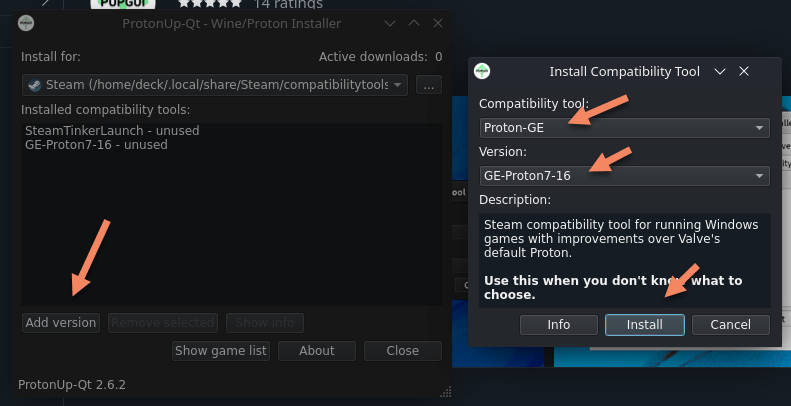
You can find the new Proton version at this directory:
- Home/.steam/steam/compatibilitytools.d

Steam Deck – ProtonUp-Qt – Select Proton-GE in you Steam game
Now you have to shutdown Steam and start it again. Now you can set the new Proton-GE version:



